Typed List Editor, Fields Tab
This tab contains the information and editors for working with the fields of the typed list. The Fields Tab is divided in two separate areas: the All Available Fields area at the top half, and the Fields in Typed List area at the bottom half. Both areas are separated with a splitter bar you can use to enlarge each area or to hide the All Available Fields area. Each area is described below.
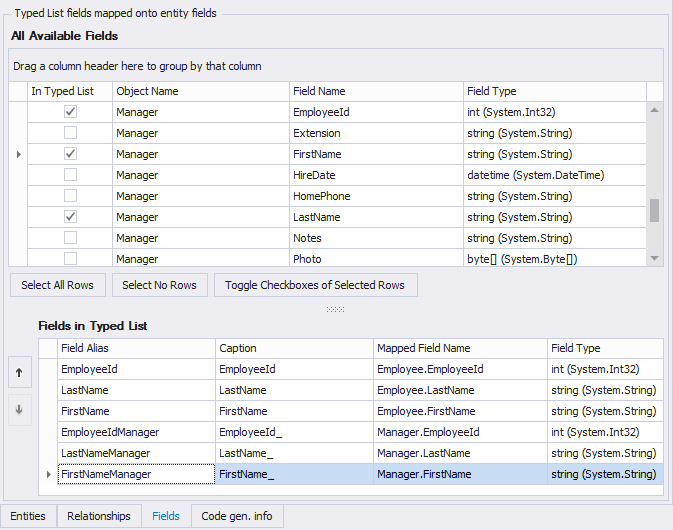
The Fields tab
All Available Fields area
The All Available Fields area contains all fields of all entities in the typed list. If an entity is added more than once, using different aliases, each alias is present in the list of fields. This list of fields is the pool from which fields for the typed list are chosen. To add a field to the Fields in Typed List list, simply check the checkbox in front of the field in the grid of All Available Fields. To remove a field from the Fields in Typed List list, uncheck the checkbox in front of the field in the grid of All Available Fields
To quickly check/uncheck the checkboxes of multiple fields, use the buttons below the fields list.
Fields in Typed List area
The Fields in Typed List area contains all the fields which are currently in the typed list. You can see this as the list of fields in the 'select' list (i.o.w., the 'projection') of a select query. All fields which are 'checked' in the All Available Fields area are enlisted in this grid. You can move a field up or down by using the arrow buttons at the right.
To change a field's alias, click the cell in the 'Field Alias' column and change the name. The 'Caption' column is also changeable, and this is used when the Typed List is generated as a typed datatable, which is the case in the target framework LLBLGen Pro RTL, if you opt for the typed datatable output option (which is the default). It's ignored if you chose the POCO with Linq / QuerySpec output option.