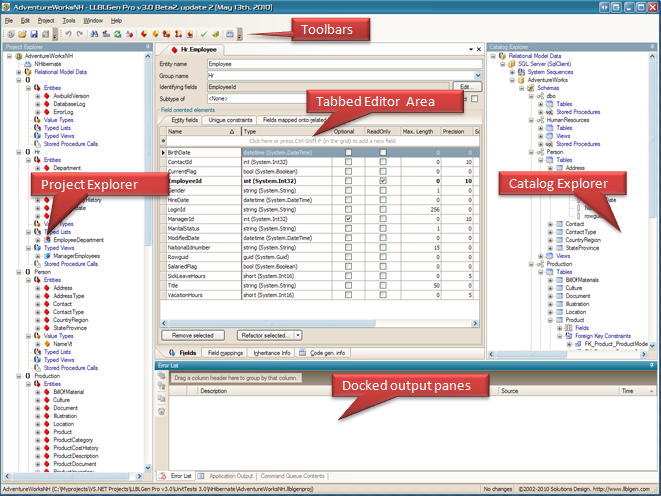The Designer Gui Elements
The LLBLGen Pro designer is a 100% .NET application, which can run by itself: it doesn't have to be hosted in an
IDE. The designer consists of various different elements which are described briefly below. The complete GUI is
made context aware and is direct, which means that when you change anything and there is no 'Cancel' button, the
change is made directly. The complete GUI is then kept in sync: changing a name of an entity will propagate
that change to all other GUI elements which show that name.
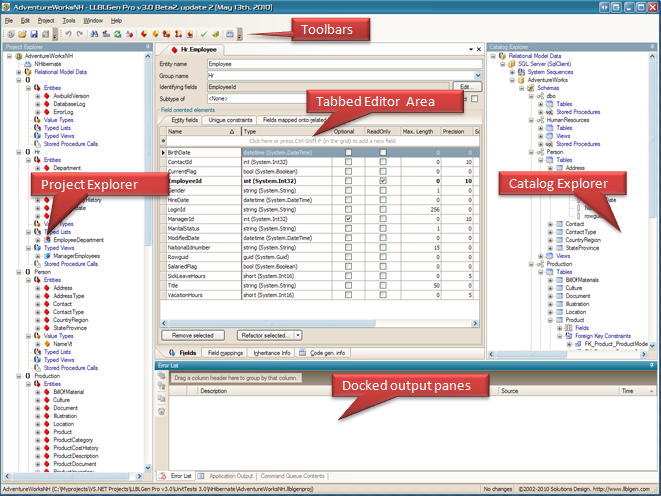
The LLBLGen Pro designer
The following main areas are recognizable
- Project Explorer. The project explorer is the central viewer of the elements in your
LLBLGen Pro project and the entrance point to for performing actions on
these elements. You can compare it with the 'Solution Explorer' in visual
studio. In v3, LLBLGen Pro has a project explorer which is multi-selection
aware and offers a rich feature set per node through context menus. See
Project Explorer
for more information.
- Catalog Explorer. The Catalog Explorer is the central viewer for the Relational Model Data
in your LLBLGen Pro project and the entrance point for performing actions on
these elements. In v3, LLBLGen Pro has a catalog explorer which is multi-selection
aware and offers a rich feature set per node through context menus. It's a
very important part of the designer especially for users who want to work
database-first. See
Catalog Explorer for more information.
- Tabbed Editor Area. This area is the main area of the MDI
docking environment of the LLBLGen Pro designer. All editors are opened
here. You can browse through the tabs via cntrl+TAB and cntrl+shift+TAB,
or by using the Windows menu. To close tabs, use the close button at the
top right of the tab area, use Ctrl+F4, use the context menu of the tab
header by right-clicking the tab header or use the Window menu.
- Docked output panes. This area contains the Errors &
Warnings pane
which is used to display errors and warnings discovered through
validation,
the Application Output pane which is used by several components
in the designer to list output to the user. It has a checkbox for
Verbose output or not, a setting which can be controlled via a setting
in the
designer preferences.
- Toolbars. New in v3 are toolbars. They contain the most used
menu options from the main menu of the designer for easy access.